SLURM: Use and good practices
Access through the login node and the use of the SLURM system enable working on clusters, fast development and exact monitoring of execution.
This type of public access is currently (2020-02) supported in SLING by clusters Maister (University of Maribor, project HPC RIVR), Trdina (Faculty of information studies, project HPC RIVR) and NSC (Institute "Jožef Stefan").
Arranging access: login node
To use clusters via the SLING system, the user must gain access to the login node. The login node is a computer that is directly connected to the system and correctly configured to communicate with the control daemon and has command-line tools installed.
See Instructions > Acquiring access.
Useful commands
- sbatch, salloc, srun: start a job
- scancel: cancel a job in a queue or in progress
- smd: change the allocation of a job, e.g. in the case of hardware error
- sinfo: information on system status
- squeue, sprio, sjstat: information on the status of tasks and types
- sacct, sreport: information on jobs in progress and finished jobs and tasks, generating reports
- sview, smap: graphical representation of the status of the system, jobs, and network typology
- sattach: attaching to a session of a task/job in progress
- sbcast, sgather: transferring files from work nodes
- scontrol: administration, monitoring, and configuring the cluster
- sacctmgr managing the database, cluster data, users, accounts and partitions
All of these SLURM functions are implemented by the documented API, so they can be called automatically.
Clusters and resources
SLURM understands resources in a cluster as nodes, which are a unit of a computing capacity, partitions, which are logical units of nodes, jobs or allocations, which are a set of allocated resources to a user for a specific amount of time, and job steps, which are individual tasks, consecutive or parallel, as they are executed in the scope of an allocation or job.
Partitions are logical units, which are, at the same time, queues for running tasks, but also units, where you can set parameters and restrictions, such as: * size restrictions of the allocation/job/task/step * time restrictions of the execution * permissions and priorities for users and groups * rules for managing priorities * accessibility of resources in partitions (nodes, processors, memory, vector units GPGPU, etc.)
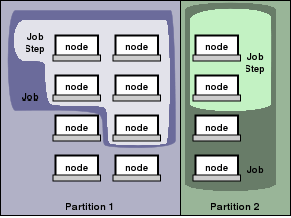
Sending tasks through the SLURM system
Use of three commands:
- sbatch is used to run executable files that will be executed when it's their turn. An executable file can contain multiple
sruncommands to run jobs. When submitting a job throughsbatch, you get the ID/number of the task in the queue. - salloc is used to allocate resources for processing a job in real time.
It is usually used to create a shell, which is then used to start a job withsrun. - srun is used to run tasks in real time.
The job can include multiple tasks or steps, which can be executed consecutively or in parallel on independent or shared resources in allocation of a job to the node.
Usually, srun is used in combination with sbatch or salloc, meaning in the scope of the existing allocation (of selected resources).
If you are already familiar with the queues management systems, you can compare the SLURM system with other queues managers that include analogue commands, concepts, and variables: https://slurm.schedmd.com/rosetta.pdf
srun – running parallel jobs with the SLURM system
SLURM srun is often equated with mpirun MPI-type jobs. If these are not parallel tasks of this type, it is better to use sbatch. An example of use, where the program hostname is used as an application, which only displays the name of the work node (computer), where the process is running:
- Example 1:
srun hostname - Example 2:
srun -N 2 hostname - Example 3:
srun -n 2 hostname - Example 4:
srun -N 2 -n 2 hostname - Example 5:
srun -N 2 -n 4 hostname-Nor--nodes: number of nodes-nor--ntasks: numebr of tasks in the job
Good practice:
Use-nor-Nwith the--ntasks-per-nodeswitch. Add an executable bit to your scripts:chmod a+x my_script.sh
sbatch – sending executable files with the SLURM system
Using sbatch:
The required resources and other parameters for the execution of the job (selection
of the queue/partition, duration of the task, determining the output file, etc.)
can be determined with the SBATCH parameters specified at the start of our
executable file, right after #!/bin/bash.
#!/bin/bash
#SBATCH --job-name=test
#SBATCH --output=result.txt
#SBATCH --ntasks=1
#SBATCH --time=10:00
#SBATCH --mem-per-cpu=100
srun hostname
srun sleep 60 `
Good practice:
Add an executable bit to sbatch scripts:chmod a+x test-script.sh
Sending a task: sbatch test-script.sh
salloc – allocating resources
Using salloc:
sallocrequests allocation of resources for your job and starts a shell at the first node that corresponds to the requirements of your job- you specify the resources in the same way as
srunorsbatch - once the job is completed, the allocated resources are made available
Example:
salloc --partition=grid --nodes=2 --ntasks-per-node=8 --time=01:00:00
module load mpi
srun ./hellompi
exit
Examples of srun/sbatch/salloc
--ntasks-per-node: number of tasks on individual nodes-cor--cpus-per-task: number of cores for individual jobs--time: time to run the job (walltime) (format: dd-hh:mm:ss)--output: stdout to a specific file--job-name: name of the job--mem: total memory for performing the job (format: 4G)--mem-per-cpu: cache/core--cpu-bind=[quiet,verbose]: includes tasks according to the CPU
For more options:
Useman srun/sbatchorsrun/sbatch --help.
The difference between srun and sbatch
- both commands are performed with the same switches
sbatchis the only command that knows the job sets with the same input data ( array jobs)- srun is the only one to know the possibility of performing the job
--exclusive, which enables the allocation of the entire node and thus the execution of several parallel tasks within one resource allocation (from SLURM v20.02 including additionalgresresources, e.g. GPU).
Example of a job with sbatch
sbatch --partition=grid --job-name=test --mem=4G --time=5-0:0 --output=test.log myscript.sh
is the same as:
sbatch -p grid -J test --mem=4G -t 5-0:0 -o test.log myscript.sh
and the same as:
#!/bin/bash
#SBATCH --partition=gridlong
#SBATCH --job-name=test
#SBATCH --mem=4G
#SBATCH --time=5-0:0
#SBATCH --output=test.log
sh myscript.sh`
Job management
Basic overview of the type
How to check the status of nodes and type?
squeue -ldetails of jobs in a queue (-l = long)squeue -u $USERjobs of the user $USERsqueue -p gridlongtasks in the gridlong queuesqueue -t PDjobs waiting in queuesqueue -j <jobid> --startestimated start time of the jobsinfostatus of the queue/partition,sinfo -l -Ndetailed informationsinfo -Tinformation displayscontrol show nodesdata on nodes
Detailed overview of all jobs in the queue: squeue -l:
JOBID PARTITION NAME USER STATE TIME TIME_LIMIT NODES NODELIST(REASON)
948700 gridlong <jobname> <user> PENDING 0:00 22:03:00 1 (Priority)
932891 gridlong <jobname> <user> RUNNING 3-16:43:04 7-00:00:00 1 nsc-gsv005
933253 gridlong <jobname> <user> RUNNING 3-15:24:53 7-00:00:00 1 nsc-gsv004
933568 gridlong <jobname> <user> RUNNING 3-14:19:30 7-00:00:00 1 nsc-msv003
934391 gridlong <jobname> <user> RUNNING 3-10:27:51 7-00:00:00 1 nsc-gsv001
934464 gridlong <jobname> <user> RUNNING 3-08:41:19 7-00:00:00 1 nsc-msv005
934635 gridlong <jobname> <user> RUNNING 3-01:48:24 7-00:00:00 1 nsc-msv005
934636 gridlong <jobname> <user> RUNNING 3-01:48:07 7-00:00:00 1 nsc-msv003
Job overview of a user: squeue -u $USER:
JOBID PARTITION NAME USER ST TIME NODES NODELIST(REASON)
948702 gridlong <jobname> <user> R 0:03 1 nsc-gsv003
Display of estimated time from beginning to end of running a job: squeue -j <jobid> --start:
JOBID PARTITION NAME USER ST START_TIME NODES SCHEDNODES NODELIST(REASON)
948555 gridlong <jobname> <user> PD N/A 1 (null) (Priority)
Overview of nodes data: sinfo – example on the Maister cluster:
PARTITION AVAIL TIMELIMIT NODES STATE NODELIST
grid* up 2-00:00:00 3 resv gpu[01-02,04]
grid* up 2-00:00:00 30 mix cn[01-17,20-27,34,41-45]
grid* up 2-00:00:00 4 alloc cn[46-48],gpu[03,05-06]
grid* up 2-00:00:00 45 idle cn[18-19,28-33,35-40],dpcn[01-28]
long up 14-00:00:0 4 mix cn[42-45]
long up 14-00:00:0 4 alloc cn[46-48]
Detailed overview of all nodes: scontrol show nodes. The example shows one node.
NodeName=nsc-msv020 Arch=x86_64 CoresPerSocket=16
CPUAlloc=20 CPUTot=64 CPULoad=21.24
AvailableFeatures=AMD
ActiveFeatures=AMD
Gres=(null)
NodeAddr=nsc-msv020 NodeHostName=nsc-msv020 Version=20.02.0
OS=Linux 5.0.9-301.fc30.x86_64 #1 SMP Tue Apr 23 23:57:35 UTC 2019
RealMemory=257920 AllocMem=254000 FreeMem=56628 Sockets=4 Boards=1
State=MIXED ThreadsPerCore=1 TmpDisk=0 Weight=1 Owner=N/A MCS_label=N/A
Partitions=gridlong
BootTime=2020-06-20T15:16:22 SlurmdStartTime=2020-06-20T16:26:53
CfgTRES=cpu=64,mem=257920M,billing=64
AllocTRES=cpu=20,mem=254000M
CapWatts=n/a
CurrentWatts=0 AveWatts=0
ExtSensorsJoules=n/s ExtSensorsWatts=0 ExtSensorsTemp=n/s
Job management commands
sacct: data on the records of use for a job that is completed and job that is still running (sacct -j <jobid>)sstat: statistics for a job that is running
(sstat -j <jobid> --format=AveCPU,AveRSS,AveVMSize, MaxRSS,MaxVMSize)scontrol show: e.g.scontrol show job|partitionscontrol update: change the jobscontrol hold: temporarily stop the jobscontrol release: release the jobscancel: cancel the jobsprio: display job priority
Overview of data and steps for a job: sacct -j <jobid>:
JobID JobName Partition Account AllocCPUS State ExitCode
------------ ---------- ---------- ---------- ---------- ---------- --------
949849 <jobname> gridlong <user> 1 RUNNING 0:0
949849.batch batch <user> 1 RUNNING 0:0
949849.exte+ extern <user> 1 RUNNING 0:0
Display of work statistics: sstat -j <jobid> --format=AveCPU,AveRSS,AveVMSize – with the format option, you can filter displayed data.
AveCPU AveRSS AveVMSize
---------- ---------- ----------
00:00.000 11164K 169616K
Detailed partition overview: scontrol show partition:
PartitionName=gridlong
AllowGroups=ALL AllowAccounts=ALL AllowQos=ALL
AllocNodes=ALL Default=YES QoS=N/A
DefaultTime=00:30:00 DisableRootJobs=NO ExclusiveUser=NO GraceTime=0 Hidden=NO
MaxNodes=UNLIMITED MaxTime=14-00:00:00 MinNodes=0 LLN=NO MaxCPUsPerNode=UNLIMITED
Nodes=nsc-msv0[01-20],nsc-gsv0[01-07],nsc-fp0[01-08]
PriorityJobFactor=1 PriorityTier=1 RootOnly=NO ReqResv=NO OverSubscribe=NO
OverTimeLimit=NONE PreemptMode=OFF
State=UP TotalCPUs=1984 TotalNodes=35 SelectTypeParameters=NONE
JobDefaults=(null)
DefMemPerCPU=2000 MaxMemPerNode=UNLIMITED
TRESBillingWeights=CPU=1.0,Mem=0.25G
Detailed overview of job settings: scontrol show job <jobid>:
JobId=950168 JobName=test
UserId=<user> GroupId=<group> MCS_label=N/A
Priority=4294624219 Nice=0 Account=nsc-users QOS=normal
JobState=PENDING Reason=Priority Dependency=(null)
Requeue=1 Restarts=0 BatchFlag=1 Reboot=0 ExitCode=0:0
RunTime=00:00:00 TimeLimit=01:00:00 TimeMin=N/A
SubmitTime=2020-07-10T12:41:14 EligibleTime=2020-07-10T12:41:14
AccrueTime=2020-07-10T12:41:14
StartTime=Unknown EndTime=Unknown Deadline=N/A
SuspendTime=None SecsPreSuspend=0 LastSchedEval=2020-07-10T12:41:20
Partition=gridlong AllocNode:Sid=ctrl:15247
ReqNodeList=(null) ExcNodeList=(null)
NodeList=(null)
NumNodes=1 NumCPUs=1 NumTasks=1 CPUs/Task=1 ReqB:S:C:T=0:0:*:*
TRES=cpu=1,mem=100M,node=1,billing=1
Socks/Node=* NtasksPerN:B:S:C=0:0:*:* CoreSpec=*
MinCPUsNode=1 MinMemoryCPU=100M MinTmpDiskNode=0
Features=(null) DelayBoot=00:00:00
OverSubscribe=OK Contiguous=0 Licenses=(null) Network=(null)
Command=/home/$USER/dir/test.sh
WorkDir=/home/$USER/dir
StdErr=/home/$USER/dir/slurm-950168.out
StdIn=/dev/null
StdOut=/home/$USER/dir/slurm-950168.out
Power=
MailUser=(null) MailType=NONE
Changing job settings: scontrol update job <jobid> JobName=<jobname>:
JobId=950168 JobName=<jobname>
UserId=<user> GroupId=<group> MCS_label=N/A
Priority=4294624219 Nice=0 Account=nsc-users QOS=normal
JobState=PENDING Reason=Priority Dependency=(null)
Requeue=1 Restarts=0 BatchFlag=1 Reboot=0 ExitCode=0:0
RunTime=00:00:00 TimeLimit=01:00:00 TimeMin=N/A
SubmitTime=2020-07-10T12:41:14 EligibleTime=2020-07-10T12:41:14
AccrueTime=2020-07-10T12:41:14
StartTime=Unknown EndTime=Unknown Deadline=N/A
SuspendTime=None SecsPreSuspend=0 LastSchedEval=2020-07-10T12:41:20
Partition=gridlong AllocNode:Sid=ctrl:15247
ReqNodeList=(null) ExcNodeList=(null)
NodeList=(null)
NumNodes=1 NumCPUs=1 NumTasks=1 CPUs/Task=1 ReqB:S:C:T=0:0:*:*
TRES=cpu=1,mem=1000M,node=1,billing=1
Socks/Node=* NtasksPerN:B:S:C=0:0:*:* CoreSpec=*
MinCPUsNode=1 MinMemoryCPU=100M MinTmpDiskNode=0
Features=(null) DelayBoot=00:00:00
OverSubscribe=OK Contiguous=0 Licenses=(null) Network=(null)
Command=/home/$USER/dir/test.sh
WorkDir=/home/$USER/dir
StdErr=/home/$USER/dir/slurm-950168.out
StdIn=/dev/null
StdOut=/home/$USER/dir/slurm-950168.out
Power=
MailUser=(null) MailType=NONE
Freezing a job: scontrol hold <jobid> – when using the command squeue -j <jobid> you can see that the job has been frozen.
JOBID PARTITION NAME USER ST TIME NODES NODELIST(REASON)
950168 gridlong <jobname> <user> PD 0:00 1 (JobHeldUser)
Releasing the frozen job: scontrol release <jobid> – when using the command squeue -j <jobid> you can see that the job has been released.
JOBID PARTITION NAME USER ST TIME NODES NODELIST(REASON)
950168 gridlong <jobname> <user> R 0:19 1 nsc-gsv002
Stop a job: scancel <jobid> – example squeue -u <userid> after stopping a job:
JOBID PARTITION NAME USER ST TIME NODES NODELIST(REASON)
948702 gridlong <jobname> <user> CG 0:31 1 nsc-gsv003
A detailed overview of the priority of jobs that are waiting to start running: sprio -l:
JOBID PARTITION USER PRIORITY SITE AGE ASSOC FAIRSHARE JOBSIZE PARTITION QOS NICE TRES
959560 gridlong gen0004 1178 0 174 0 213 145 0 0 50 cpu=50,mem=646
959561 gridlong gen0004 1178 0 174 0 213 145 0 0 50 cpu=50,mem=646
Selecting software environment for running a job
- clusters Maister and NSC support the use of containers Singularity – containers intended for general use are available under
/ceph/sys/singularityon the Maister cluster and under/ceph/grid/singularity-imageson the NSC cluster. - software is also available through modules (work in progress):
module avail - some software is compiled to local disks, in
/ceph/grid/software - clusters also support CernVM-FS. The file system is available on /cvmfs
- user has multiple options for adapting the execution environment, that is with the use of Conde, containers Singularity, containers udocker
Selecting nodes for running a job
-wor--nodelist: specifies nodes for running a job-xor--exclude: excludes nodes when running a job (srun --exclude=cn[01,04,08])-C, --constraint=<list>: select the type of node with a specific designation (srun --constraint=infiniband)srun -p grid ...: selecting the partitionsrun --exclusive: starting a job in exclusive mode
Overview of nodes designations sinfo -o %n,%f
Names of nodes depend on the local cluster convention.
Error analysis
- to review the usage of resources, use
sstatandsacct -o outputfile, where you save stdout-v verboseto activate a more detailed text descriptionscontrol show job <jobid>to review task statussqueue -u $USER: task statuses
Additional resources:
+ SLURM Troubleshooting
+ SLURM Job Exit Codes
Types of tasks
Consecutive tasks
#!/bin/bash
#SBATCH --time=4:00:00
#SBATCH --job-name=steps
#SBATCH --nodes=1
#SBATCH --ntasks-per-node=8
#SBATCH --output=job_output.%j.out
# %j will be replaced with the task ID
# According to the default settings, srun will use all resources
#(8 tasks for each job)
srun ./job.1
srun ./job.2
srun ./job.3
Forms of parallelism
- multithreaded jobs
- multicore jobs
- array jobs
- multi node jobs
- hybrid jobs (multithreaded jobs/multicore jobs on multiple threads)
Multithreaded jobs
Multithreaded jobs are jobs that use multiple threads per core. Multiple threads are used with the option --threads-per-core.
Example of a multithreaded job:
#!/bin/bash
#SBATCH --job-name=MultiThreadJob
#SBATCH --threads-per-core=2
#SBATCH --ntasks=2
srun hello.sh
Multicore jobs
For faster processing of demanding jobs, Slurm specifies the number of cores it will use. You can use the option -c or --cpus-per-task to specify how many processors you want to reserve for running a job.
Example of a multicore job:
#!/bin/bash
#SBATCH --job-name=MultiCoreJob
#SBATCH --cpus-per-task=2
#SBATCH --ntasks=2
srun hello.sh
Array jobs
Multi node jobs
Parallel jobs can be run on multiple nodes with the option -N or --nodes.
Example of a job on multiple nodes:
#!/bin/bash
#SBATCH --job-name=MultiNodeJob
#SBATCH --nodes=2
#SBATCH --ntasks=4
#SBATCH --ntasks-per-node=2
srun hello.sh
Hybrid jobs
Hybrid jobs are jobs where you use multiple cores on different nodes.
Example of a hybrid job:
#!/bin/bash
#SBATCH --job-name=HybridJob
#SBATCH --nodes=2
#SBATCH --ntasks=4
#SBATCH --ntasks-per-node=2
#SBATCH --cpus-per-task=3
srun hello.sh
Parallel tasks
#!/bin/bash
#SBATCH --time=4:00:00
#SBATCH --job-name=parallel
#SBATCH --nodes=8
#SBATCH --output=job_output.%j.out
srun -N 2 -n 6 --cpu-bind=cores ./task.1 &
srun -N 4 -n 6 -c 2 --cpu-bind=cores ./task.2 &
srun -N 2 -n 6 --cpu-bind=cores ./task.3 &
wait
Interactive and graphical sessions
Interactive sessions
- You can connect to the allocated nodes directly with the commands
srun --pty bashandsalloc. - You cannot connect to nodes that were not allocated to you and you receive an error message
Access denied by pam_slurm_adopt: you have no active jobs on this node. - The command
srun --pty bashallocates work nodes to you, where it starts a new bash shell. sallocworks in a similar way assrun --pty bash. The difference is thatsallocstarts a bash shell on the login node, which is usable for running GUI programs, but the jobs still run on assigned work nodes.salloccan also start a job at a specific time with the flagsalloc --begin.- If you do not end an interactive session, it will run until the time limit is elapsed.
Example on the NSC cluster: srun --pty bash:
[$USER@nsc1 ~]$ srun --job-name "InteractiveJob" --cpus-per-task 1 --mem-per-cpu 1500 --time 10:00 --pty bash
srun: job <jobid> queued and waiting for resources
srun: job <jobid> has been allocated resources
bash-5.0$
Example on the NSC cluster: salloc:
[$USER@nsc1 ~]$ salloc --job-name "InteractiveJob" --cpus-per-task 1 --mem-per-cpu 1500 --time 10:00
salloc: Pending job allocation <jobid>
salloc: job <jobid> queued and waiting for resources
salloc: job <jobid> has been allocated resources
salloc: Granted job allocation <jobid>
salloc: Waiting for resource configuration
salloc: Nodes nsc-gsv001 are ready for job
bash-5.0$
Graphical sessions X11
- specific programs require interactivity and support for graphical interfaces
- SLURM directly supports interactive sessions with X11 from version 17.11 onwards (before that, some improvising was required)
- Clusters Maister and NSC have an option for _ X11 forwarding_ enabled
- setting
–x11=[batch|first|last|all]allows you to specify in which task/step on which node X11 forwarding will be activated, when there are multiple nodes and tasks allocated (default value:first)
Example on the Maister cluster:
ssh -X rmaister.hpc-rivr.um.si
salloc -n1
srun -x11 ime_programa
Example for the Relion program package (in the Singularity container):
srun --gres=gpu:4 --pty --x11=first
singularity exec --nv
/ceph/sys/singularity/relion-cuda92.sif relion
GPGPU, CUDA, OpenCL
- The Maister cluster has 6 nodes with 4 cards Nvidia Tesla v100
- Two options for starting GPU jobs:
sbatch --gres=gpu:4sbatch --gpus=4 --gpus-per-node=4
- CUDA is installed on the system and uses the compiler /usr/bin/cuda-gcc
Parallel jobs with MPI and InfiniBand
SLURM enables three methods for running MPI jobs:
- Directly by using
srunand API PMI2 or PMIx - SLURM allocates resources to the job, then you run the MPI job with
mpirunwithin the sbatch script - SLURM allocates resources to the job,
mpirunruns tasks through SSH/RSH (these tasks are not monitored by SLURM)
Some options:
#SBATCH --ntasks=16: 16 MPI ranks will be started#SBATCH --cpus-per-task=1: one core per each MPI rank#SBATCH --ntasks-per-socket=8: each core 8 tasks#SBATCH --nodes=1: all will be started on the same core
SLURM PMI/MPI
PMIx is an extended interface for managing processes
| OpenMPI versions | Suppoorted PMI API |
|---|---|
Open MPI <= 1.X |
PMI, ne pa PMIx |
2.X <= Open MPI < 3.X |
PMIx 1.X |
3.X <= Open MPI < 4.X |
PMIx 1.X and 2.X |
Open MPI >= 4.X |
PMIx 3.X |
Which API supports SLURM?
Check withsrun --mpi=list.
Selecting the correct MPI implementation
-
Currently, there are 2 modules for MPI on the Maister cluster:
-
mpi/openmpi-x86\_64: for tasks through TCP mpi/openmpi-4.0.2(default): for tasks through IB
Is the task running on a node with correct hardware?
When using MPI through infiniband, you need to select nodes that have hardware support for InfiniBand--constraint=infiniband
Examples of jobs with MPI
- First, you need MPI libraries:
- Overview of modules:
module avail - Load MPI modul:
module load mpi
- Overview of modules:
- Example MPI
hellompican be downloaded from Wikipedia: http://en.wikipedia.org/wiki/Message_Passing_Interface#Example_program - And compile it with:
mpicc wiki-mpi-example.c -o hello.mpi
(You can also use the following example: MPI hello world.)
MPI hello world
Let's prepare a very simple program in C language, which uses
the mpi library, and name it hello_mpi.c.
/* C Example */
#include <stdio.h>
#include <mpi.h>
int main (argc, argv)
int argc;
char *argv[];
{
int rank, size;
MPI_Init (&argc, &argv); /* starts MPI */
MPI_Comm_rank (MPI_COMM_WORLD, &rank); /* get current process id */
MPI_Comm_size (MPI_COMM_WORLD, &size); /* get number of processes */
printf( "Hello world from process %d of %d\n", rank, size );
MPI_Finalize();
return 0;
}
#!/bin/bash
#SBATCH --job-name=test-mpi
#SBATCH --output=result-mpi.txt
#SBATCH --ntasks=4
#SBATCH --time=10:00
#SBATCH --mem-per-cpu=1000
module load mpi
mpicc example.c -o hello_mpi.mpi
srun --mpi=pmix hello_mpi.mpi
mpiBench
You can also use the existing example, e.g. mpiBench, to check
if you are using the correct library and hardware.
Script sbatch, which will download, compile and sart mpiBench within the job:
#!/bin/bash
#SBATCH --job-name=test-mpi
#SBATCH --output=result-mpi.txt
#SBATCH --ntasks=4
#SBATCH --time=10:00
#SBATCH --mem-per-cpu=1000
module load mpi
git clone https://github.com/LLNL/mpiBench.git
cd mpiBench
make
srun --mpi=pmix --constraint=infiniband -n2 -N2 ./mpiBench
MPI, SLURM, and Singularity
Singularity is a solution for using software in the form of containers, which is adapted to the use in supercomputing environment. Singularity enables the use of transferable containers that can run on a desktop or a laptop, but also support advanced technologies, such as MPI and GPGPU, and can be used with the SLURM system.
More on containers, software, and the Singularity system:
Software on clusters
The Singularity and MPI combination can be used in two ways: * If we use parallelisation within one node, you can use MPI within the container * if you parallelise the job to more nodes, you need to use the MPI at the host
#MPI within a container
srun singularity exec centos7.sif mpirun ./hello
#MPI on multiple nodes
mpirun singularity exec centos7.sif ./hello
(Transferability and interoperability with libraries MPI and GPGPU are partly problematic.)
Demanding jobs
SLURM supports a number of advanced functions, which enable you to automate the circuit, organise data processing, create correlations, enable cancellations and restarting jobs, etc.
Array jobs
- Array jobs are useful if you want to run a number of similar tasks.
- Parameters can be used for automatic selection of data, file names, etc.
- Use is only possible with
sbatch
sbatch --array=1-3 -N1 slurm_skripta.sh
#e.g. that a task with the ID 101 will be created
The following strings will be started:
# array index 1
SLURM_<jobid>=101
SLURM_ARRAY_JOB_ID=42
SLURM_ARRAY_TASK_ID=1
# array index 2
SLURM_<jobid>=102
SLURM_ARRAY_JOB_ID=101
SLURM_ARRAY_TASK_ID=2
# array index 3
SLURM_<jobid>=103
SLURM_ARRAY_JOB_ID=102
SLURM_ARRAY_TASK_ID=3
Starting a task:
#!/bin/bash
#SBATCH --nodes=1
#SBATCH --output=program-%A_%a.out
#SBATCH --error=program-%A_%a.err
#SBATCH --time=00:30:00
#SBATCH --array=101-103
srun --ntasks-per-node=24 \
./program input_${SLURM_ARRAY_TASK_ID}.txt
Jobs dependencies
- the concept of jobs dependencies enables simple files
- dependencies enable managing capacities in jobs within an allocation
- start-up by using
#SBATCH --dependency=<type>has multiple optionsafter:jobID: after the jobID task startsafterany:jobID: after the jobID completesafterok:jobID: after the jobID completes successfullyafternotok:jobID: after the jobID completes unsuccessfullysingleton: after any task with the same name
Other advanced options
SLURM also enables a number of advanced options, such as:
- heterogeneous jobs, where you can use one allocation to manage possibly different tasks and thus improve resource efficiency: https://slurm.schedmd.com/heterogeneous_jobs.html
- control over threading, distribution between cores, cache and processors, as well as other options, which can drastically improve the operation of multithreaded and memory intensive applications (requires an extensive knowledge of the cluster architecture and system configuration): https://slurm.schedmd.com/mc_support.html
- options for resource binding:
https://slurm.schedmd.com/resource_binding.html - alternative options to support parallelisation and MPI:
https://slurm.schedmd.com/mpi_guide.html
Good practices
It is reasonable to run interconnected tasks in the same allocation or as a part of the same job. Individual tasks/steps can be different, distribution of the burden is more logical, and system load is smaller.
Tasks with identical needs by resources and method for calling should be formed as task arrays. Most of the commands can control the entire job or individual task in the array.
If you are using SLURM, you need to adjust to the settings of the cluster and the login node and follow the instructions of cluster administrators. (When using ARC an additional level of abstraction is added and it enables a more comparable method of use.)
- Maister cluster:
- Larger temporary space at the request of
/data1 - Larger I/O: at the request
/ceph/grid/data(or ARC) - More shorter tasks are better than one long one (currently partition long)
- Larger temporary space at the request of